Adding Tiles
Using this procedure, you will add a tile to a raw or aggregated dashboard.
-
In the unlocked dashboard, locate the toolbar.
For more information, please see Locking/Unlocking Dashboards.
-
In the toolbar, select Add Tile.
-
In the tile selection dialog box, select the desired tile. For more information, please see one of the following:
Raw Dashboard
- Managing Box & Whisker Tiles
- Managing Pareto Tiles
- Managing Data Summary Tiles
- Managing Data Collection Tiles (Raw Dashboards)
- Managing Notifications Tiles (Raw Dashboards)
- Managing Stream Summary Tiles
- Managing Compliance Tiles
- Managing Process Information Tiles (Raw Dashboards)
Aggregated Dashboard
-
To set the parameter set for the dashboard from the tile, do the following:
You can set the parameter set for the dashboard from the following tiles:
- Raw Dashboard: Box & Whisker, Pareto, Data Summary, Stream Summary, Compliance.
- Aggregated Dashboard: Stream Analysis Table, 2D Chart, Grading Matrix, Site Summary, Bubble Chart, Stream Overview Report, Compliance Summary, Lot Report.
-
In the dashboard, locate the new tile.
-
In the new tile, select Select Parameter Set.
-
In the Parameter Sets selection page, locate the desired parameter set, and then select Select for the desired parameter set.
For more information, please see Creating Parameter Sets.
In a dashboard's parameter set, if you set the Limit parameter set to return Latest records data field to fewer records than the total number of records available, Enact flags all affected tiles with a record limit reached warning message.
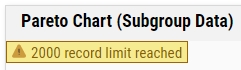
In the record limit reached warning message, Enact identifies the total number of records currently displayed, allowing you to modify the selected parameter set to display more records, as desired. For more information, please see Editing Parameter Sets.
- Select Save.





