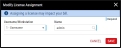Editing Licences
Using this procedure, you will edit the existing licence.
- Select Access Menu and then select Security | Licences.
-
In the Licence Management landing page, select Edit.
-
In the Modify Licence Assignment dialog box, do the following:
-
In the Username/Workstation drop-down list, select one of the following:
- User Licence. Assigns a dedicated user licence to a specific Enact user. The assigned user can access Enact on any workstation/device.
- Workstation Licence. Assigns shared licence to a specific workstation. Multiple Enact users can access Enact from the workstation, one user at a time.
- Connection License. These licenses cannot be edited. The edit icon is disabled.
Similar to named users, you must only assign licences to uniquely named workstations, which identify a specific browser/device combination, like Microsoft Edge on your laptop or Chrome on your tablet. For more information, please see Authenticating Workstations.
For example, if you name two or more devices Default Workstation, and assign a workstation licence to Default Workstation, only the last logged in device can use that workstation licence. This applies even if the user logging in has a user licence.
- In the Name drop-down list, select the desired username or workstation.
- Select Save.
-