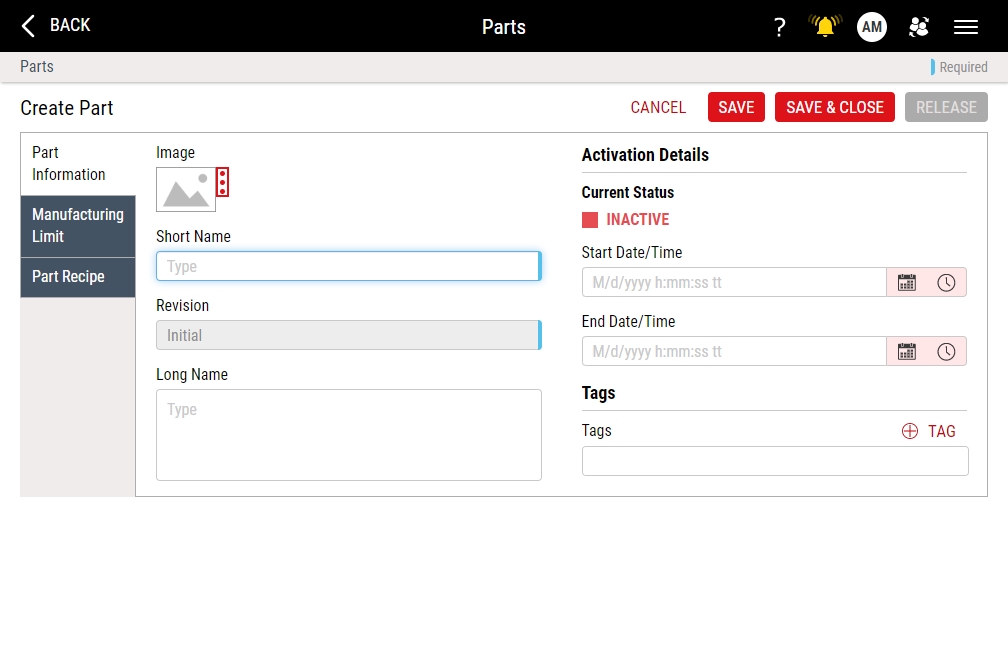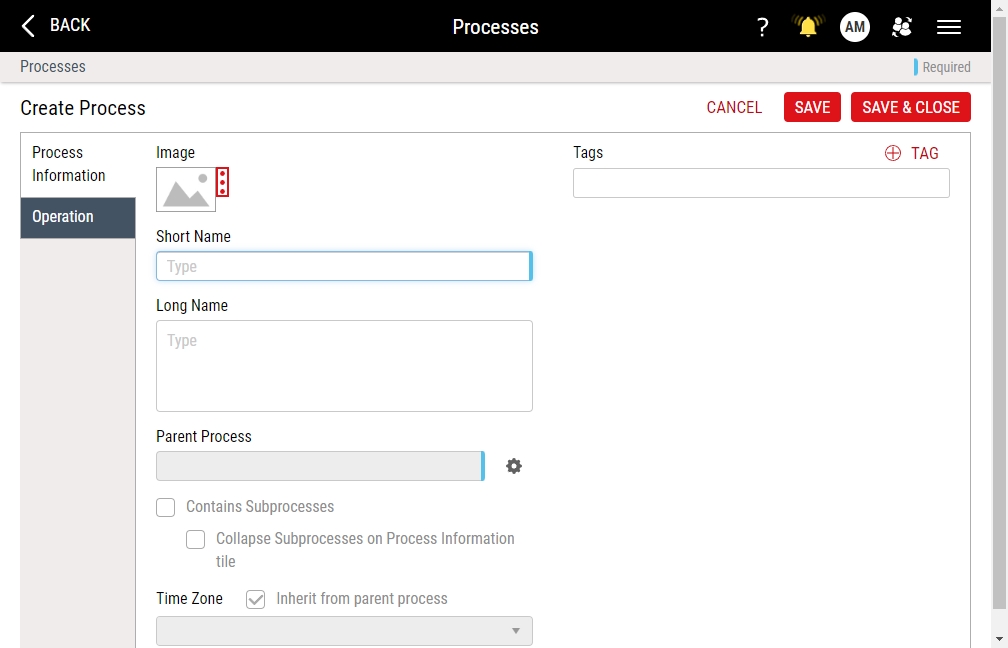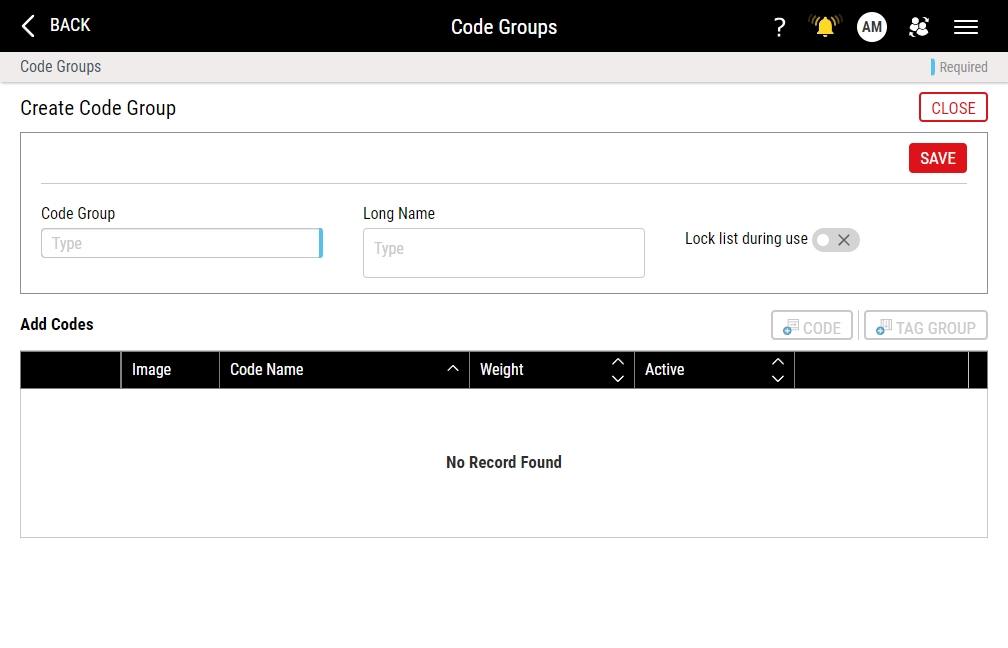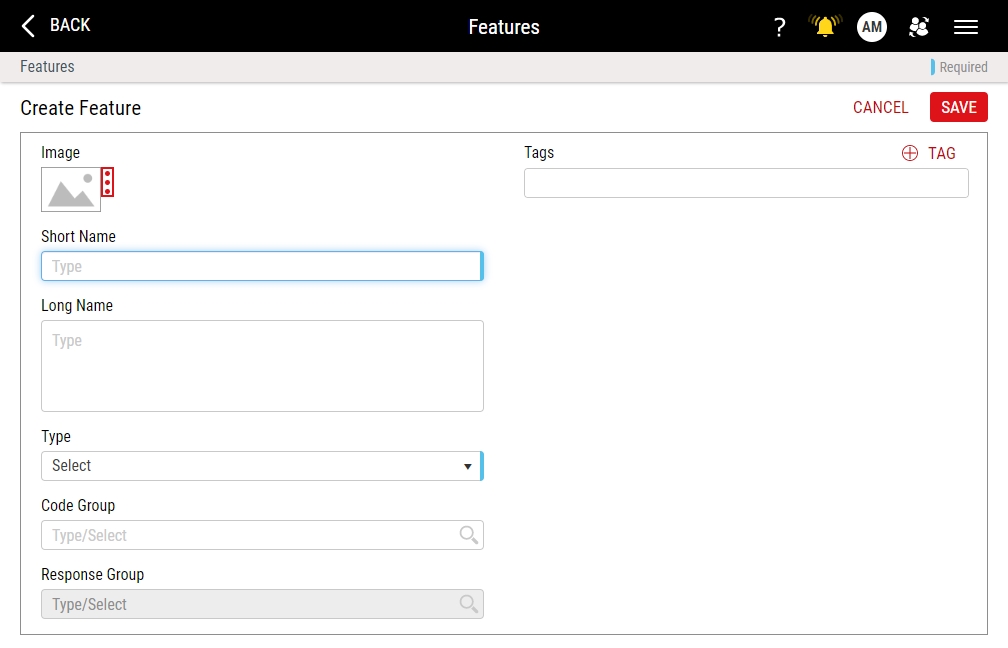Descriptors
Parts
- Select Access Menu and then select Part | Parts.
-
In the Parts landing page, select Create Part.
- In the Short Name data field, type Windshield - C9 Mini.
- In the Image section, select More, select Upload Image, browse to Part-C9MiniWindshield.png, and then select Open.
- Select Save & Close.
Processes
- Select Access Menu and then select Process | Processes.
-
In the Processes landing page, select Create Process.
- In the Short Name data field, type Mold - WC9M-001.
- In the Image section, select More, select Upload Image, browse to Process-InjWindshieldC9.png, and then select Open.
- In the Parent Process data field, select Parent Process, select Process Unit, and then select Save.
- Select Save & Close.
My Processes
- Select User Settings and then select My Processes.
- In the My Processes dialog box, select Mold - WC9M-001, and then select Save.
Code Groups
- Select Access Menu and then select Feature | Code Groups.
-
In the Code Groups landing page, select Create Code Group.
- In the Code Group data field, type Windshield Defectives, and then select Save.
- Select Code, and in the Code Name data field, type Bent, and then select Save & Create Another.
- In the Code Name data field, type Cracked, and then select Save & Create Another.
- In the Code Name data field, type Warped, and then select Save.
- Select Close.
Features
- Select Access Menu and then select Feature | Features.
-
In the Features landing page, select Create Feature.
- In the Short Name data field, type Windshield Inspection.
- In the Image section, select More, select Upload Image, browse to Feature-WindshieldCheck.png, and then select Open.
- In the Type drop-down list, select Defective.
- In the Code Group drop-down list, select Windshield Defectives.
- Select Save.
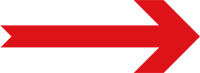
Next Step: Process Models