Checklists (Packaging)
- Select Access Menu and then select Data Collection | Checklists.
-
To create the Packaging Pre-Op Checks checklist, select Create Checklist, and then do the following:
- In the Checklist data field, type Packaging Pre-Op Checks.
- In the Image section, select More, select Upload Image, browse to Checklist.png, and then select Open.
- In the Long Name data field, type This checklist is used at the beginning of each production run to verify the line is ready to run product..
- In the Process Selection section, select Change, select Operation, select Packaging (4 - Packaging), and then select Apply.
- Select the Checklist Features tab.
-
To add each feature, select Feature (if necessary), and then select the following:
-
Feature: PRE-OP - PKG - 01
 How do I select the feature?
How do I select the feature?
In the Feature drop-down list, select the desired feature.
In the Required column, deactivate the Required slider.
In the Camera column, activate the Camera slider.
-
Feature: PRE-OP - ALL - 04
 How do I select the feature?
How do I select the feature?
In the Feature drop-down list, select the desired feature.
In the Camera column, activate the Camera slider.
-
Feature: PRE-OP - ALL - 03
 How do I select the feature?
How do I select the feature?
In the Feature drop-down list, select the desired feature.
In the Camera column, activate the Camera slider.
-
Feature: PRE-OP - ALL - 02
 How do I select the feature?
How do I select the feature?
In the Feature drop-down list, select the desired feature.
In the Camera column, activate the Camera slider.
-
Feature: PRE-OP - ALL - 01
 How do I select the feature?
How do I select the feature?
In the Feature drop-down list, select the desired feature.
In the Required column, deactivate the Required slider.
In the Camera column, activate the Camera slider.
-
- Select Save & Close.
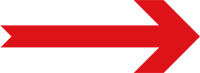
Next Step: Collecting Data (Packaging)







