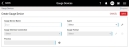Creating Gauge Devices
Using this procedure, you will create the gauge device.
- Select Access Menu and then select Data Collection | Gauge Devices.
-
In the Gauge Devices landing page, select Create Gauge Device.
- In the Gauge Device Name data field, type the gauge device identification name. Ensure the name describes the generic source of the data, such as "2 inch Micrometer," instead of the actual gauge device name or a station-specific name, allowing you to reuse the gauge device definition.
- In the Agent drop-down list, select the desired gauge agent.
- In the Gauge Interface drop-down list, select the desired interface.
-
In the Gauge Format drop-down list, select the desired format.
- To create a new gauge format, select Add and fill out the Create Gauge Format page. For more information, please see Creating Gauge Formats.
- To edit an existing gauge format, select Edit and fill out the edit gauge format page. For more information, please see Editing Gauge Formats.
-
In the Process data field, do the following:
-
Select Process.
- In the Processes dialog box, select the sites, areas, and processes that the user can see. If you check a top-level area, the user will also be able to see every area underneath that level.
- Select Save.
-
- Select Save.