Descriptors (Seasoning)
Parts
- Select Access Menu and then select Part | Parts.
-
To add the Crisps - BBQ part, select Create Part and then do the following:
- Short Name: Crisps - BBQ
-
Image: CrispsBBQ.png
 How do I select the image?
How do I select the image?
In the Image section, select More, select Upload Image, browse to the desired image and then select Open.
Select Save & Close.
-
To add the Crisps - Sea Salt part, select Create Part and then do the following:
- Short Name: Crisps - Sea Salt
-
Image: CrispsSeaSalt.png
 How do I select the image?
How do I select the image?
In the Image section, select More, select Upload Image, browse to the desired image and then select Open.
Select Save & Close.
-
To add the Seasoning - BBQ part, select Create Part and then do the following:
- Short Name: Seasoning - BBQ
-
Image: SeasoningBBQ.png
 How do I select the image?
How do I select the image?
In the Image section, select More, select Upload Image, browse to the desired image and then select Open.
Select Save & Close.
-
To add the Seasoning - SS part, select Create Part and then do the following:
- Short Name: Seasoning - SS
-
Image: SeasoningSS.png
 How do I select the image?
How do I select the image?
In the Image section, select More, select Upload Image, browse to the desired image and then select Open.
Select Save & Close.
Processes
This Getting Started tutorial assumes an existing hierarchy design, which you may not have, and may not want, in your Enact system. The default Enact hierarchy looks like this:
This tutorial expects the following hierarchies:
To match the expected hierarchy, please add the following:
- Slicing. Cheery Crisps > Crisps Division > North America Region > Fairfax > FA - Processing Department > FA - Slicing Area > FA - Slicing Unit
- Frying. Cheery Crisps > Crisps Division > North America Region > Fairfax > FA - Processing Department > FA - Frying Area > FA - Frying Unit
- Seasoning. Cheery Crisps > Crisps Division > North America Region > Fairfax > FA - Processing Department > FA - Seasoning Area > FA - Seasoning Unit
- Packaging. Cheery Crisps > Crisps Division > North America Region > Fairfax > FA - Packaging Department > FA - Packaging Area > FA - Packaging Unit
For more information, please see Creating Processes.
- Select Access Menu and then select Process | Processes.
-
To add the FA - Seasoning Line 003 process, select Create Process and then do the following:
- Short Name: FA - Seasoning Line 003
-
Image: FASeasoningLine003.png
 How do I select the image?
How do I select the image?
In the Image section, select More, select Upload Image, browse to the desired image and then select Open.
-
Parent Process: FA - Seasoning Unit
 How do I select the parent process?
How do I select the parent process?
Select Parent Process, select the desired parent process and then select Save.
Select Save & Close.
My Processes
- Select User Settings and then select My Processes.
- In the My Processes dialog box, select FA - Seasoning Line 003 and then select Save.
Code Groups
- Select Access Menu and then select Feature | Code Groups.
-
In the Code Groups landing page, select Create Code Group.
- In the Code Group data field, type Pass or Fail and then select Save.
-
Select Code and then do the following:
-
Code Name: Pass
-
Weight: 0
Select Save & Create Another.
-
- In the Code Name data field, type Fail and then select Save.
- Select Close.
Features
- Select Access Menu and then select Feature | Features.
-
To add the Application Rate feature, select Create Feature and then do the following:
- Short Name: Application Rate
-
Image: ApplicationRate.png
 How do I select the image?
How do I select the image?
In the Image section, select More, select Upload Image, browse to the desired image and then select Open.
- Type: 1 - Variable
Select Save.
-
To add the TOA Check feature, select Create Feature and then do the following:
- Short Name: TOA Check
-
Image: TOACheck.png
 How do I select the image?
How do I select the image?
In the Image section, select More, select Upload Image, browse to the desired image and then select Open.
- Type: 3 - Defective
-
Code Group: Pass or Fail
 How do I select the code group?
How do I select the code group?
In the Code Group drop-down list, select the desired code group.
Select Save.
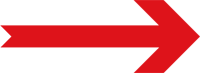
Next Step: Specification Limits (Seasoning)










