Specification Limits (Packaging)
- Select Access Menu and then select Analysis | Manufacturing Limits.
-
To add specification limits for Bag - BBQ - 300g | Tear Strength, select Create Manufacturing Limit and then do the following:
-
Part: Bag - BBQ - 300g
 How do I select the part?
How do I select the part?
In the Part drop-down list, select the desired part.
-
Feature: Tear Strength
 How do I select the feature?
How do I select the feature?
In the Feature drop-down list, select the desired feature.
- Upper (USL): 110
- Lower (LSL): 90
-
Target: 100
 How do I automatically populate the Target limit value?
How do I automatically populate the Target limit value?
Select in the Target data field and then select the Auto Fill checkbox.
Select Save.
-
-
To add specification limits for Bag - BBQ - 50g | Tear Strength, select Create Manufacturing Limit and then do the following:
-
Part: Bag - BBQ - 50g
 How do I select the part?
How do I select the part?
In the Part drop-down list, select the desired part.
-
Feature: Tear Strength
 How do I select the feature?
How do I select the feature?
In the Feature drop-down list, select the desired feature.
- Upper (USL): 110
- Lower (LSL): 90
-
Target: 100
 How do I automatically populate the Target limit value?
How do I automatically populate the Target limit value?
Select in the Target data field and then select the Auto Fill checkbox.
Select Save.
-
-
To add specification limits for Bag - SS - 300g | Tear Strength, select Create Manufacturing Limit and then do the following:
-
Part: Bag - SS - 300g
 How do I select the part?
How do I select the part?
In the Part drop-down list, select the desired part.
-
Feature: Tear Strength
 How do I select the feature?
How do I select the feature?
In the Feature drop-down list, select the desired feature.
- Upper (USL): 110
- Lower (LSL): 90
-
Target: 100
 How do I automatically populate the Target limit value?
How do I automatically populate the Target limit value?
Select in the Target data field and then select the Auto Fill checkbox.
Select Save.
-
-
To add specification limits for Bag - SS - 50g | Tear Strength, select Create Manufacturing Limit and then do the following:
-
Part: Bag - SS - 50g
 How do I select the part?
How do I select the part?
In the Part drop-down list, select the desired part.
-
Feature: Tear Strength
 How do I select the feature?
How do I select the feature?
In the Feature drop-down list, select the desired feature.
- Upper (USL): 110
- Lower (LSL): 90
-
Target: 100
 How do I automatically populate the Target limit value?
How do I automatically populate the Target limit value?
Select in the Target data field and then select the Auto Fill checkbox.
Select Save.
-
-
To add specification limits for Crisps - BBQ - 300g | Net Weight, select Create Manufacturing Limit and then do the following:
-
Part: Crisps - BBQ - 300g
 How do I select the part?
How do I select the part?
In the Part drop-down list, select the desired part.
-
Feature: Net Weight
 How do I select the feature?
How do I select the feature?
In the Feature drop-down list, select the desired feature.
- Upper (USL): 314
- Lower (LSL): 286
-
Target: 300
 How do I automatically populate the Target limit value?
How do I automatically populate the Target limit value?
Select in the Target data field and then select the Auto Fill checkbox.
Select Save.
-
-
To add specification limits for Crisps - BBQ - 50g | Net Weight, select Create Manufacturing Limit and then do the following:
-
Part: Crisps - BBQ - 50g
 How do I select the part?
How do I select the part?
In the Part drop-down list, select the desired part.
-
Feature: Net Weight
 How do I select the feature?
How do I select the feature?
In the Feature drop-down list, select the desired feature.
- Upper (USL): 54
- Lower (LSL): 46
-
Target: 50
 How do I automatically populate the Target limit value?
How do I automatically populate the Target limit value?
Select in the Target data field and then select the Auto Fill checkbox.
Select Save.
-
-
To add specification limits for Crisps - SS - 300g | Net Weight, select Create Manufacturing Limit and then do the following:
-
Part: Crisps - SS - 300g
 How do I select the part?
How do I select the part?
In the Part drop-down list, select the desired part.
-
Feature: Net Weight
 How do I select the feature?
How do I select the feature?
In the Feature drop-down list, select the desired feature.
- Upper (USL): 314
- Lower (LSL): 286
-
Target: 300
 How do I automatically populate the Target limit value?
How do I automatically populate the Target limit value?
Select in the Target data field and then select the Auto Fill checkbox.
Select Save.
-
-
To add specification limits for Crisps - SS - 50g | Net Weight, select Create Manufacturing Limit and then do the following:
-
Part: Crisps - SS - 50g
 How do I select the part?
How do I select the part?
In the Part drop-down list, select the desired part.
-
Feature: Net Weight
 How do I select the feature?
How do I select the feature?
In the Feature drop-down list, select the desired feature.
- Upper (USL): 54
- Lower (LSL): 46
-
Target: 50
 How do I automatically populate the Target limit value?
How do I automatically populate the Target limit value?
Select in the Target data field and then select the Auto Fill checkbox.
Select Save.
-
-
To add specification limits for Crisps - BBQ - 300g | Nitrogen Pressure, select Create Manufacturing Limit and then do the following:
-
Part: Crisps - BBQ - 300g
 How do I select the part?
How do I select the part?
In the Part drop-down list, select the desired part.
-
Feature: Nitrogen Pressure
 How do I select the feature?
How do I select the feature?
In the Feature drop-down list, select the desired feature.
- Upper (USL): 130
- Lower (LSL): 110
-
Target: 120
 How do I automatically populate the Target limit value?
How do I automatically populate the Target limit value?
Select in the Target data field and then select the Auto Fill checkbox.
Select Save.
-
-
To add specification limits for Crisps - BBQ - 50g | Nitrogen Pressure, select Create Manufacturing Limit and then do the following:
-
Part: Crisps - BBQ - 50g
 How do I select the part?
How do I select the part?
In the Part drop-down list, select the desired part.
-
Feature: Nitrogen Pressure
 How do I select the feature?
How do I select the feature?
In the Feature drop-down list, select the desired feature.
- Upper (USL): 130
- Lower (LSL): 110
-
Target: 120
 How do I automatically populate the Target limit value?
How do I automatically populate the Target limit value?
Select in the Target data field and then select the Auto Fill checkbox.
Select Save.
-
-
To add specification limits for Crisps - SS - 300g | Nitrogen Pressure, select Create Manufacturing Limit and then do the following:
-
Part: Crisps - SS - 300g
 How do I select the part?
How do I select the part?
In the Part drop-down list, select the desired part.
-
Feature: Nitrogen Pressure
 How do I select the feature?
How do I select the feature?
In the Feature drop-down list, select the desired feature.
- Upper (USL): 130
- Lower (LSL): 110
-
Target: 120
 How do I automatically populate the Target limit value?
How do I automatically populate the Target limit value?
Select in the Target data field and then select the Auto Fill checkbox.
Select Save.
-
-
To add specification limits for Crisps - SS - 50g | Nitrogen Pressure, select Create Manufacturing Limit and then do the following:
-
Part: Crisps - SS - 50g
 How do I select the part?
How do I select the part?
In the Part drop-down list, select the desired part.
-
Feature: Nitrogen Pressure
 How do I select the feature?
How do I select the feature?
In the Feature drop-down list, select the desired feature.
- Upper (USL): 130
- Lower (LSL): 110
-
Target: 120
 How do I automatically populate the Target limit value?
How do I automatically populate the Target limit value?
Select in the Target data field and then select the Auto Fill checkbox.
Select Save.
-
-
To add specification limits for Crisps - BBQ - 300g | Tare Weight, select Create Manufacturing Limit and then do the following:
-
Part: Crisps - BBQ - 300g
 How do I select the part?
How do I select the part?
In the Part drop-down list, select the desired part.
-
Feature: Tare Weight
 How do I select the feature?
How do I select the feature?
In the Feature drop-down list, select the desired feature.
- Upper (USL): 4.2
- Lower (LSL): 3.8
-
Target: 4
 How do I automatically populate the Target limit value?
How do I automatically populate the Target limit value?
Select in the Target data field and then select the Auto Fill checkbox.
Select Save.
-
-
To add specification limits for Crisps - BBQ - 50g | Tare Weight, select Create Manufacturing Limit and then do the following:
-
Part: Crisps - BBQ - 50g
 How do I select the part?
How do I select the part?
In the Part drop-down list, select the desired part.
-
Feature: Tare Weight
 How do I select the feature?
How do I select the feature?
In the Feature drop-down list, select the desired feature.
- Upper (USL): 2.1
- Lower (LSL): 1.9
-
Target: 2
 How do I automatically populate the Target limit value?
How do I automatically populate the Target limit value?
Select in the Target data field and then select the Auto Fill checkbox.
Select Save.
-
-
To add specification limits for Crisps - SS - 300g | Tare Weight, select Create Manufacturing Limit and then do the following:
-
Part: Crisps - SS - 300g
 How do I select the part?
How do I select the part?
In the Part drop-down list, select the desired part.
-
Feature: Tare Weight
 How do I select the feature?
How do I select the feature?
In the Feature drop-down list, select the desired feature.
- Upper (USL): 4.2
- Lower (LSL): 3.8
-
Target: 4
 How do I automatically populate the Target limit value?
How do I automatically populate the Target limit value?
Select in the Target data field and then select the Auto Fill checkbox.
Select Save.
-
-
To add specification limits for Crisps - SS - 50g | Tare Weight, select Create Manufacturing Limit and then do the following:
-
Part: Crisps - SS - 50g
 How do I select the part?
How do I select the part?
In the Part drop-down list, select the desired part.
-
Feature: Tare Weight
 How do I select the feature?
How do I select the feature?
In the Feature drop-down list, select the desired feature.
- Upper (USL): 2.1
- Lower (LSL): 1.9
-
Target: 2
 How do I automatically populate the Target limit value?
How do I automatically populate the Target limit value?
Select in the Target data field and then select the Auto Fill checkbox.
Select Save.
-
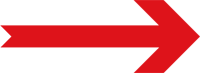
Next Step: Process Models (Packaging)
