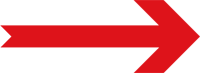Process Models (Packaging)
- Select and then select Data Collection | Process Models.
- In the Process Models landing page, select Create Process Model.
- Select the process model name (Output 1) in the upper left hand corner and then type 4 - Packaging.
-
In the process model, do the following:
- Select Operation 1 and then type Packaging.
- Select Output 1 and then type Crisps-Packaged.
-
In the Crisps-Packaged output part family, select , select Part Family Details and then do the following:
- Select and then select Crisps - BBQ - 300g. Hint
 To locate the desired access level, begin typing a string within the access level. For example, to locate Part Name, you can type par or you can type nam.
To locate the desired access level, begin typing a string within the access level. For example, to locate Part Name, you can type par or you can type nam.
- Select Add & Assign Another.
- Select Crisps - BBQ - 50g. Hint
 To locate the desired access level, begin typing a string within the access level. For example, to locate Part Name, you can type par or you can type nam.
To locate the desired access level, begin typing a string within the access level. For example, to locate Part Name, you can type par or you can type nam.
- Select Add & Assign Another.
- Select Crisps - SS - 300g. Hint
 To locate the desired access level, begin typing a string within the access level. For example, to locate Part Name, you can type par or you can type nam.
To locate the desired access level, begin typing a string within the access level. For example, to locate Part Name, you can type par or you can type nam.
- Select Add & Assign Another.
- Select Crisps - SS - 50g. Hint
 To locate the desired access level, begin typing a string within the access level. For example, to locate Part Name, you can type par or you can type nam.
To locate the desired access level, begin typing a string within the access level. For example, to locate Part Name, you can type par or you can type nam.
- Select Add and then select .
-
In the Packaging operation, do the following:
- Select and then select Input.
- Select Input 1 and then type Bags.
-
In the Bags input part family, select , select Part Family Details and then do the following:
- Select and then select Bag - BBQ - 300g. Hint
 To locate the desired access level, begin typing a string within the access level. For example, to locate Part Name, you can type par or you can type nam.
To locate the desired access level, begin typing a string within the access level. For example, to locate Part Name, you can type par or you can type nam.
- Select Add & Assign Another.
- Select Bag - BBQ - 50g. Hint
 To locate the desired access level, begin typing a string within the access level. For example, to locate Part Name, you can type par or you can type nam.
To locate the desired access level, begin typing a string within the access level. For example, to locate Part Name, you can type par or you can type nam.
- Select Add & Assign Another.
- Select Bag - SS - 300g. Hint
 To locate the desired access level, begin typing a string within the access level. For example, to locate Part Name, you can type par or you can type nam.
To locate the desired access level, begin typing a string within the access level. For example, to locate Part Name, you can type par or you can type nam.
- Select Add & Assign Another.
- Select Bag - SS - 50g. Hint
 To locate the desired access level, begin typing a string within the access level. For example, to locate Part Name, you can type par or you can type nam.
To locate the desired access level, begin typing a string within the access level. For example, to locate Part Name, you can type par or you can type nam.
- Select Add and then select .
-
In the Packaging operation, do the following:
- Select and then select Input.
- Select Save.
- In the Input 1 input part family, select , select Link to and then select Crisps-Seasoned.
- Select Save.
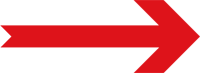
Next Step: Operation Details (Packaging)