Data Collections (Packaging)
-
In the Packaging operation, do the following:
- Select More and then select Data Collection.
- Select DC 1 and then type Tare Weight.
-
In the Tare Weight data collection, do the following:
- Select More and then select Data Collection Details.
- Select Part Family-Feature-Operation, expand Packaging Features - 4 - Packaging (6), and select Tare Weight / Crisps-Packaged.
- Select Apply.
-
Select the Tare Weight Attributes section and then do the following:
- In the Image section, select More and then select Upload Image.
- Browse to TareWeight.png and then select Open.
- Select Apply and then select Save.
-
In the Packaging operation, do the following:
- Select More and then select Data Collection.
- Select DC 1 and then type Bag Quality Checks.
-
In the Bag Quality Checks data collection, do the following:
- Select More and then select Data Collection Details.
-
Select Part Family-Feature-Operation, expand Packaging Features - 4 - Packaging (6), and select the following data collections:
- Label Check / Bags
- Tear Strength / Bags
- Nitrogen Pressure / Crisps-Packaged
- Select Apply.
-
Select the Bag Quality Checks Attributes section and then do the following:
- In the Image section, select More and then select Upload Image.
- Browse to BagQualityChecks.png and then select Open.
- Select Apply and then select Save.
-
In the Bag Quality Checks data collection, select More, select Configure Parameters and then do the following:
-
For each feature, select and drag Reorder to the following order:
- Nitrogen Pressure
- Tear Strength
- Label Check
- Under Sample Size for the Label Check feature, select 3 and then type 1.
- Select Save.
- Under Individual Settings for the Label Check feature, select Default.
- Under Feature Type : Defective with a Code Group, select the Code List radio button and then select the Code Only radio button.
- Select Apply and then select Settings.
-
Under the Sequence Rule tab, do the following:
- Select Apply and then select Save & Close.
-
-
In the Packaging operation, do the following:
- Select More and then select Data Collection.
- Select DC 1 and then type Net Weight.
-
In the Net Weight data collection, do the following:
- Select More and then select Data Collection Details.
- Select Part Family-Feature-Operation, expand Packaging Features - 4 - Packaging (6), and select Gross Weight / Crisps-Packaged.
- Select Apply.
-
Select the Net Weight Attributes section and then do the following:
- In the Image section, select More and then select Upload Image.
- Browse to NetWeight.png and then select Open.
- Select Apply and then select Save.
- In the Net Weight data collection, select More, select Configure Parameters, and under Sample Size for the Gross Weight feature, select 3 and then type 5.
- Select Save & Close.
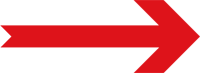
Next Step: Calculations (Packaging)






