Calculations (Packaging)
- Select Access Menu and then select Feature | Calculations.
-
To create the Tare Weight - Avg calculation, select Create Calculation and then do the following:
-
Add the following name and descriptors:
- Calculation Name: Tare Weight - Avg
-
Process: FA - Packaging Line 004
-
Part: Crisps - BBQ - 300g, Crisps - BBQ - 50g, Crisps - SS - 300g, Crisps - SS - 50g
-
Feature: Tare Weight
 How do I select the calculation feature?
How do I select the calculation feature?
In the Feature data field, select Feature (if necessary) and then select the desired feature.
- Select the Calculation tab.
-
Build the calculation as follows:
- In the f(x) section, select favg(x) to add the function to the calculation.
- In the Input(s) section, select the Tare Weight feature to insert the feature into the favg function.
- In the calculation builder text box, select after the favg function, outside of the parentheses.
- Type =tare and then select anywhere on the calculation page.
- Select the temporary feature tare.
- In the Configure Output dialog box, select the Save as Feature radio button and then select the Tare Weight - Avg feature.
- Select Save.
- Select Save & Close.
-
-
To create the Net Weight calculation, select Create Calculation and then do the following:
-
Add the following name and descriptors:
- Calculation Name: Net Weight
-
Process: FA - Packaging Line 004
-
Part: Crisps - BBQ - 300g, Crisps - BBQ - 50g, Crisps - SS - 300g, Crisps - SS - 50g
-
Feature: Gross Weight
 How do I select the calculation feature?
How do I select the calculation feature?
In the Feature data field, select Feature (if necessary) and then select the desired feature.
- Select the Calculation tab.
-
Build the calculation as follows:
-
Select Input and then do the following:
-
In the Feature drop-down list, select Tare Weight - Avg.
-
In the Process drop-down list, select Is any process.
- Select Save.
-
- In the Input(s) section, select the Gross Weight feature to insert the feature.
- Type -.
- In the Input(s) section, select the Tare Weight - Avg feature to insert the feature.
- Type =net and then select anywhere on the calculation page.
- Select the temporary feature net.
- In the Configure Output dialog box, select the Save as Feature radio button and then select the Net Weight feature.
- Select Save.
-
- Select Save & Close.
-
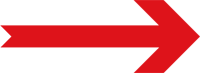
Next Step: Checklists (Packaging)



