Data Collections (Frying)
-
In the Frying operation, do the following:
- Select More and then select Data Collection.
- Select DC 1 and then type Frying Checks.
-
In the Frying Checks data collection, do the following:
- Select More and then select Data Collection Details.
-
Select Part Family-Feature-Operation, expand Frying Features - 2 - Frying (3) and select the following data collections:
- Colour / Crisps-Cooked
- Reject Weight / Crisps-Cooked
- TPM / Oil
- Select Apply.
-
Select the Frying Checks Attributes section and then do the following:
- In the Image section, select More and then select Upload Image.
- Browse to FryingChecks.png and then select Open.
- Select Apply and then select Save.
-
In the Frying Checks data collection, select More, select Configure Parameters and then do the following:
- Select Apply and then select Save & Close.
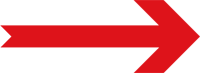
Next Step: Collecting Data (Frying)





