Data Collections (Seasoning)
-
In the Seasoning operation, do the following:
- Select More and then select Data Collection.
- Select DC 1 and then type Seasoning Checks.
-
In the Seasoning Checks data collection, do the following:
- Select More and then select Data Collection Details.
-
Select Part Family-Feature-Operation, expand Seasoning Features - 3 - Seasoning (3), and select the following data collections:
- Colour / Crisps-Seasoned
- TOA Check / Crisps-Seasoned
- Application Rate / Seasoning
- Select Apply.
-
Select the Seasoning Checks Attributes section and then do the following:
- In the Image section, select More and then select Upload Image.
- Browse to SeasoningChecks.png and then select Open.
- Select Apply and then select Save.
-
In the Seasoning Checks data collection, select More, select Configure Parameters and then do the following:
- Select Apply and then select Save & Close.
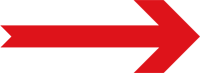
Next Step: Collecting Data (Seasoning)





