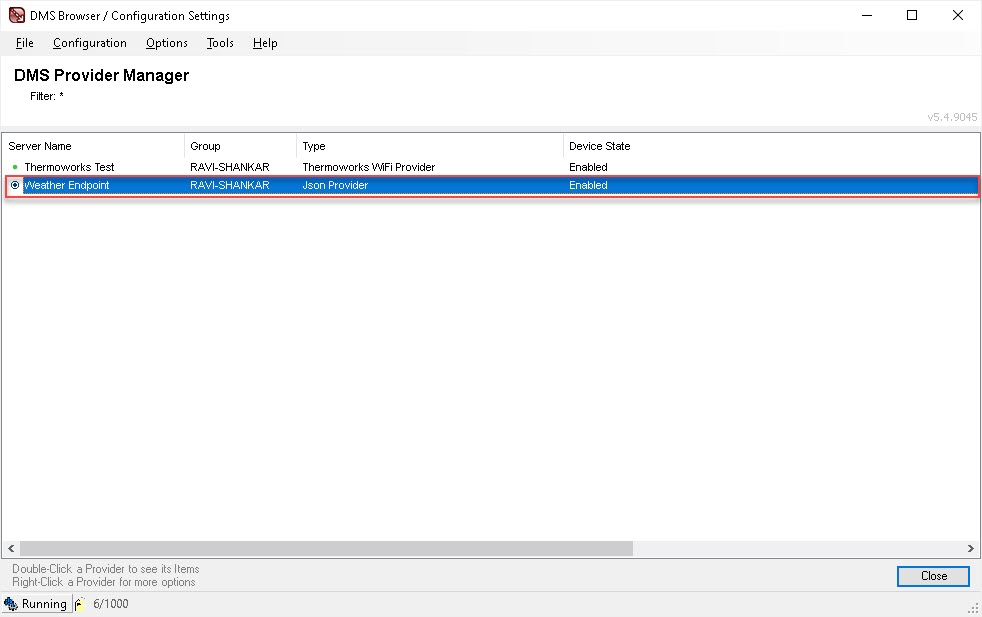Adding New JSON Provider to Data Management System
To add a new JSON Provider to DMS:
-
Navigate to Start > Infinity QS Data Management System.
The DMS Provider Manager appears.

-
Navigate to Configuration > Add to open the Providers dialog.
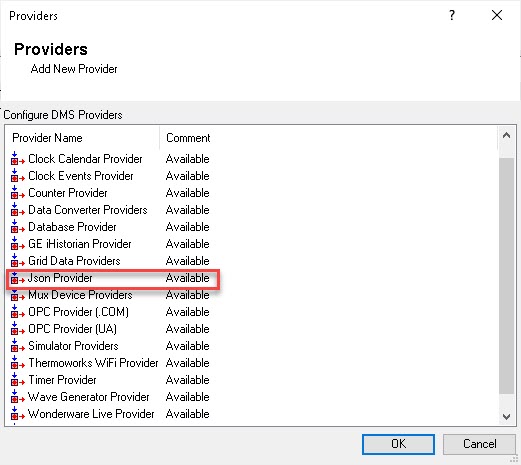
-
Select Json Provider under Configure DMS Providers.
-
Select OK.
The Configuration (Json Provider) dialog appears.
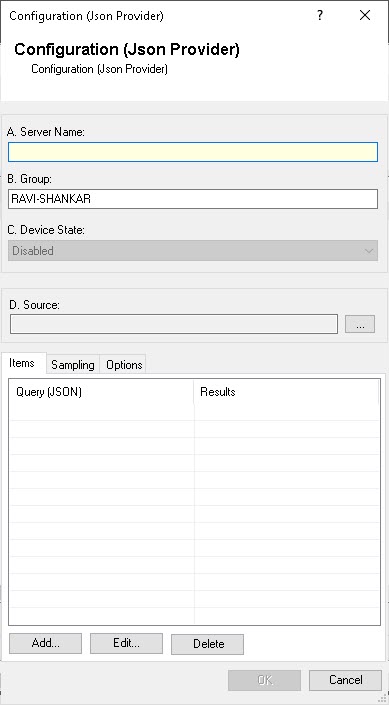
-
Enter an appropriate Server Name. For demonstration purposes, we are going to use Weather Endpoint as the server name.
-
Enter an appropriate Group name if you are using DMS application for the first time on this computer.
The Group will be auto-populated if you have previously used DMS on your computer.
-
Select a Device State of Enabled.
-
Select Ellipses (...) next to Source to configure the request.
The Communications Source dialog appears.
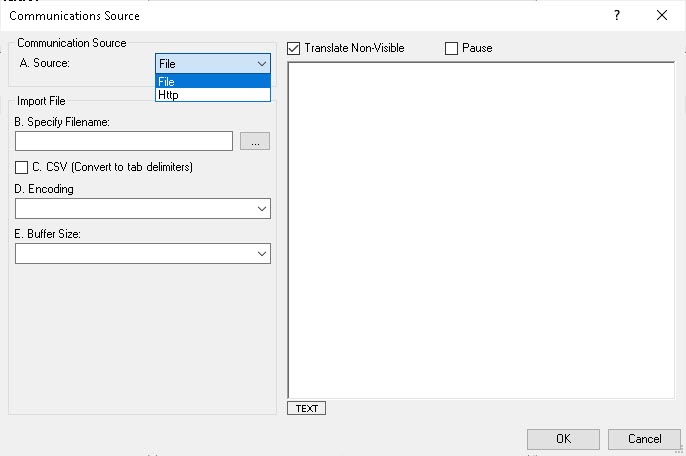
-
Select a Source of Http under Communications Source.
The Communications Source dialog updates accordingly:
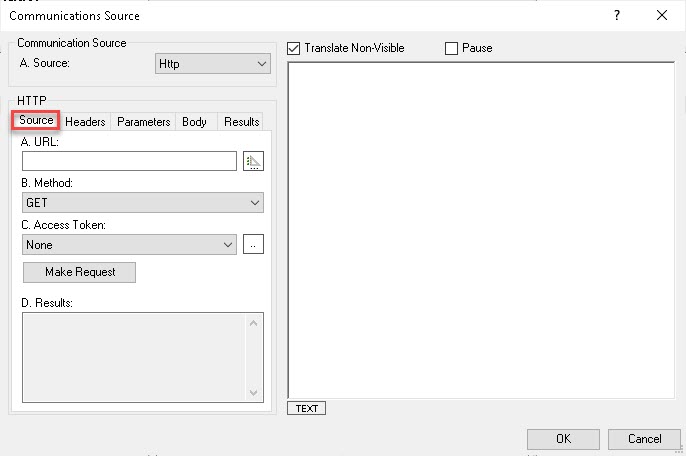
-
Enter the endpoint in URL.
T his should be the URL specified by the weather service (with latitude and longitude of your location added). For more information, see Retrieving Endpoint.
-
Select a Method of GET.
-
Make sure that the Access Token is None.
-
Select Headers.
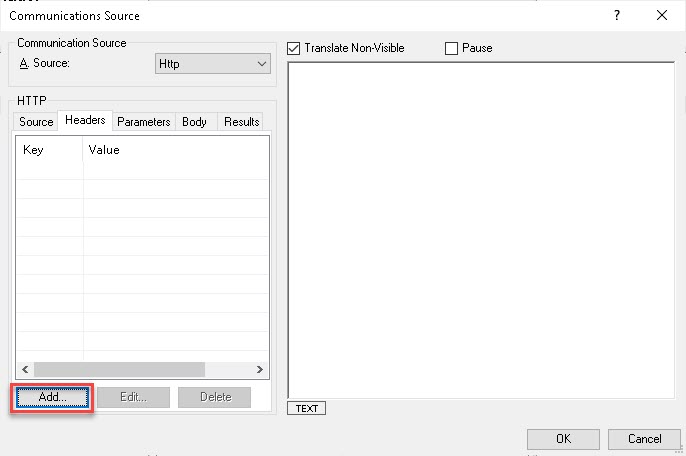
-
Select Add.
The HeadersDialog dialog appears.
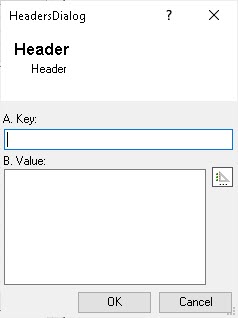
-
Enter User-Agent in Key.
-
Enter user agent information in the format “app-name, email-address” in Value .
The header, parameter, and body data is usually case-sensitive.
-
Select OK to return to the Communications Source dialog.
-
On the Source tab, select Make Request.
The results from National Weather Service API populatein the Results.
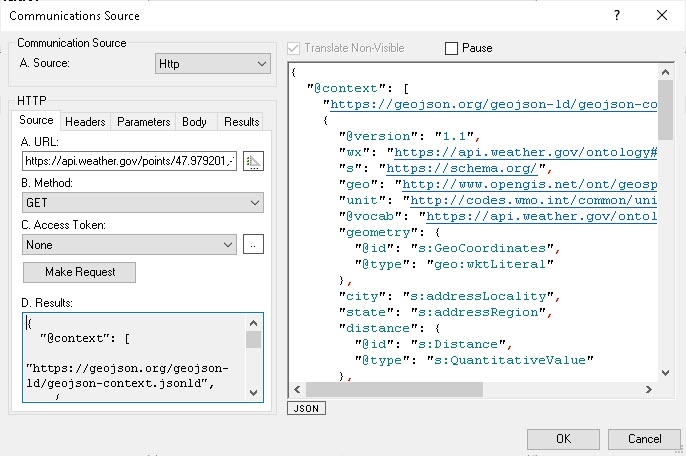
-
Select OK to save the web-request URL, header, and other details.
The JSON provider is added to the DMS and appears in the DMS Provider Manager.