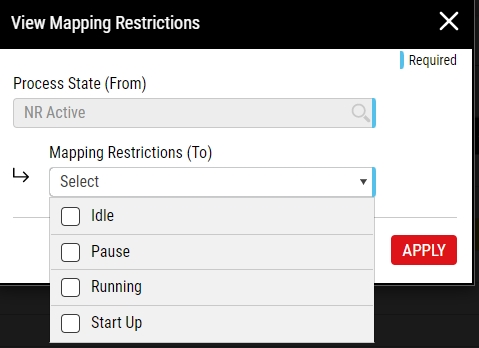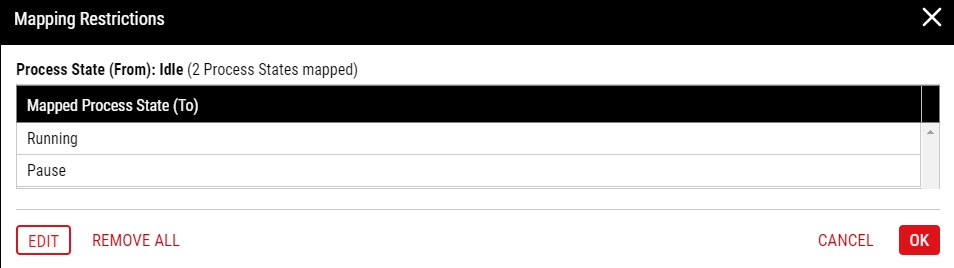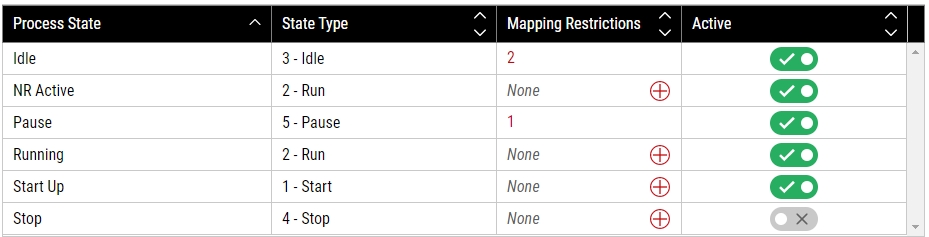Configuring Process States
Using this procedure, you will configure a process state.
- Select Access Menu and then select Process | Process States.
-
In the Process States landing page, select Configure Process States.
-
To view the data fields in the language they were originally created, activate the Default Name slider.
To view the data fields in the current user's Preferred Language, deactivate the Default Name slider.
If you do not see the Default Name slider, Enact does not have any language labels in the current user's Preferred Language.
-
-
To configure a new process state, do the following:
- Select Process State.
- In the Process State column, type the name of the new process state.
-
In the State Type drop-down list, select the desired state type:
- Start.
- Run.
- Idle.
- Stop.
- Pause.
- Scheduled Down.
- Unscheduled Down.
- In the Mapping Restrictions column, select Plus.
-
To activate the new process state, activate the Active slider.
To deactivate the new process state, deactivate the Active slider.
- To add additional process states, repeat the above steps.
- Select Save.