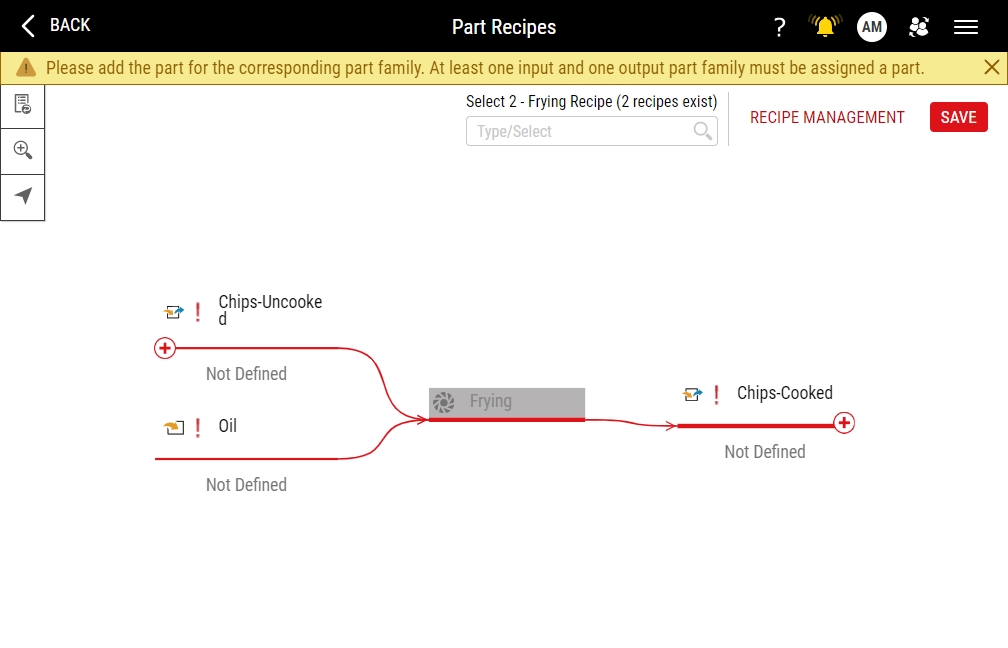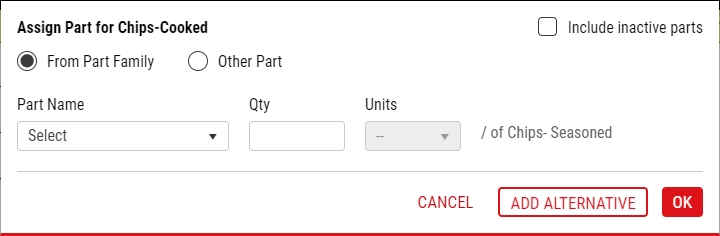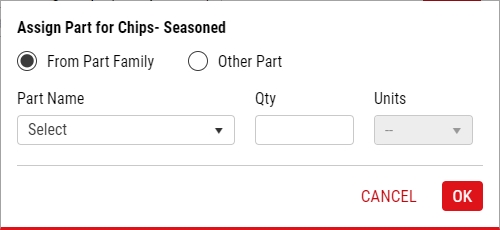Editing Part Recipes
Using this procedure, you will edit the existing part recipe.
-
Examine the Part Recipes page.
To open the Part Recipes page, do the following:
- Select Access Menu and then select Data Collection | Process Models.
- In the Process Models landing page, select Edit.
- Select Part Recipe.
-
In the Part Recipes page, load the existing part recipe, as follows:
- Locate the Select Rim Recipe data field.
- In the Select Rim Recipe drop-down list, select the existing part recipe.
-
Select each input part family.
-
In the Assign Part for Input dialog box, do the following:
- To include inactive parts in the Part Name drop-down list, select Include inactive parts.
- To assign the part that is in the part family, select From Part Family, and then in the Part Name drop-down list, select the desired part.
- To assign the part that is not in the part family, select Other Part, and then in the Part Name drop-down list, select the desired part.
- In the Quantity data field, type the expected quantity of the part.
- In the Units drop-down list, select the desired unit type.
- Select OK.
-
Select each output part family.
-
In the Assign Part for Output dialog box, do the following:
- To assign the part that is in the part family, select From Part Family, and then in the Part Name drop-down list, select the desired part.
- To assign the part that is not in the part family, select Other Part, and then in the Part Name drop-down list, select the desired part.
- In the Quantity data field, type the expected quantity of the part.
- In the Units drop-down list, select the desired unit type.
- Select OK.
- Select Save.