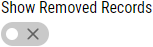Restoring Removed Features
Using this procedure, you will restore the previously removed feature.
-
Select Filters and then locate the Show Removed Records data field.
If you do not see the Show Removed Records data field, select Configure Filters and then select the Show Removed Records filter.
- Activate the Show Removed Records slider, and then select Search.
- In the Features landing page, select More and then select Restore.
- In the Restore Feature dialog box, select OK.
-
Deactivate the Show Removed Records slider, and then select Search.
Alternatively, select Clear.
- To collapse the Filters section, select Filters.