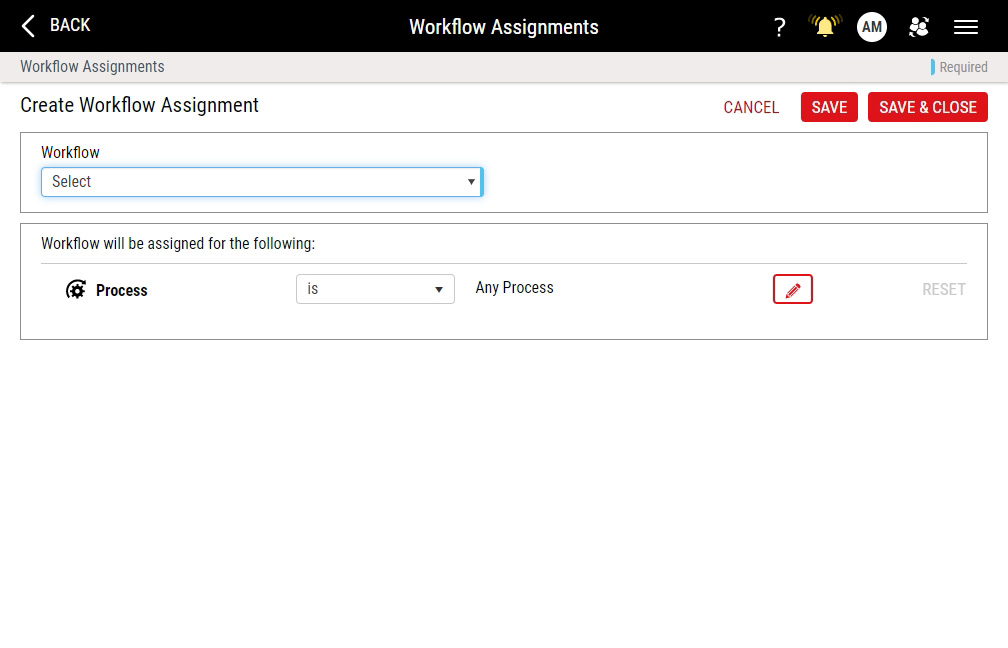Creating Workflow Assignments
Using this procedure, you will create the workflow assignments.
Enact automatically updates workflow configurations every 10 minutes, which means there will be a slight delay before you see recent changes.
- Select Access Menu and then select Analysis | Workflows.
- In the Workflows landing page, select Workflow Assignments.
-
In the Workflow Assignments landing page, select Create Workflow Assignments.
- In the Workflow data field, select the desired workflows.
-
To assign the workflow to one or more processes, do the following:
- To include the process, select is.
- To exclude the process, select is not.
-
To select processes, select Change and then configure the selection:
- To add processes based on operation, select the Dynamic radio button, select Operation, and in the Operation drop-down list, select the desired operations, and then select Apply.
-
To add processes based on tags, select the Dynamic radio button, select Tag Group, and then do the following:
- In the Tag Group drop-down list, select the desired tag group.
- In the Tag drop-down list, select the desired tags.
- Select Apply.
-
To add individual processes, select the Static radio button and then do the following:
-
To assign the workflow to one or more features, do the following:
When you assign workflows to features, Enact ignores checklist violations and all timing violations, and will not trigger those events.
- Activate the Additional Criteria slider.
- To include the feature, select is.
- To exclude the feature, select is not.
-
To select the feature, select Change and then configure the selection:
- To add features based on operation, select the Dynamic radio button, select Operation, and in the Operation drop-down list, select the desired operations, and then select Apply.
-
To add features based on tags, select the Dynamic radio button, select Tag Group, and then do the following:
- In the Tag Group drop-down list, select the desired tag group.
- In the Tag drop-down list, select the desired tags.
- Select Apply.
- To add individual features, select the Static radio button, select Select for each desired feature, and then select Apply.
- Select Save, or select Save & Close to save and close the page.