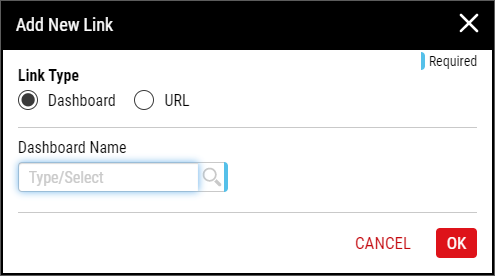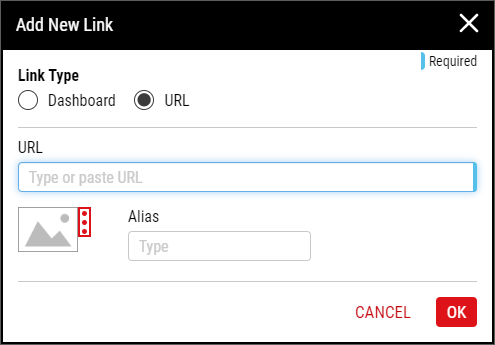Adding/Using Dashboard Links
From the work, raw or aggregated dashboard, you can add or use links to other dashboards or website URLs.
You can do the following:
-
 Adding Dashboard Links
Adding Dashboard Links
Using this procedure, you will add links to the dashboard.
-
In the unlocked dashboard, select Manage Links.
For more information, please see Locking/Unlocking Dashboards.
- In the Manage Links panel, select Add Link.
-
In the Add New Link dialog box, select and configure the desired link type, as follows:
-
Dashboard. Create a link to another dashboard.
-
URL. Create a link to a website URL.
-
Select URL.
- In the URL data field, type the URL of the website.
-
To configure the link image, locate the optional image item, and then do one of the following:
- To upload an image when no image currently exists, select More, select Upload Image, and then browse to the new image (maximum image size 600 KB; file types JPG, GIF, PNG, BMP).
- To change an existing image, select More, select Change Image, and then browse to the new image (maximum image size 600 KB).
- To remove an existing image, select More and then select Remove Image.
InfinityQS recommends resizing images to an aspect ratio of 4:3 (for example, 160 pixels wide by 120 pixels tall).
- In the Alias data field, type the display name of the website.
- Select OK.
-
-
- In the dashboard, select Save.
-
-
 Using Dashboard Links
Using Dashboard Links
Using this procedure, you will use links in the dashboard.
-
In the locked dashboard, select View Links.
For more information, please see Locking/Unlocking Dashboards.
- In the View Links panel, select the desired link.
-