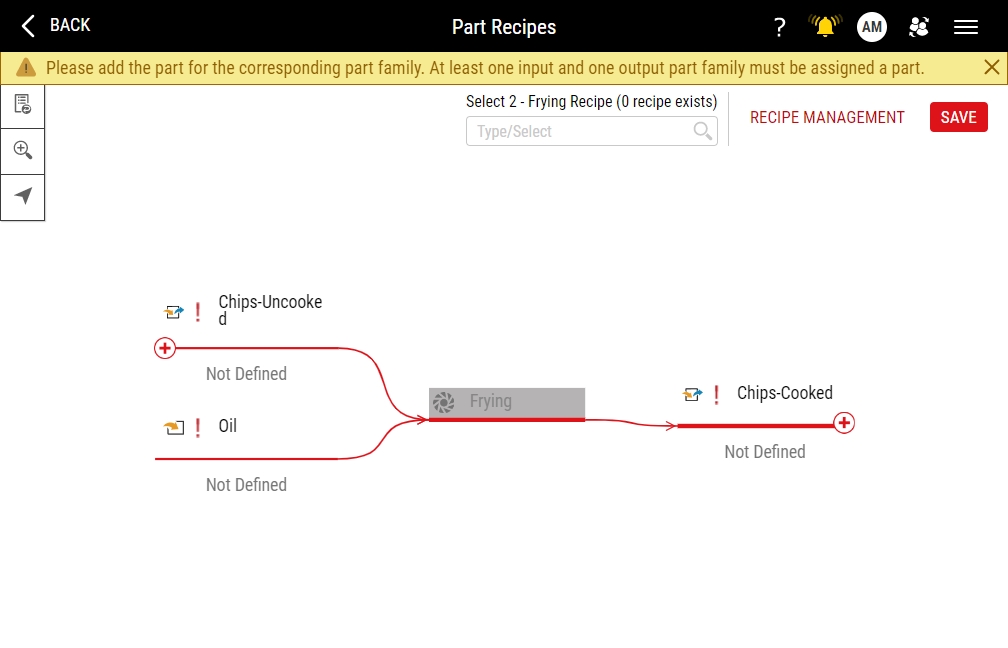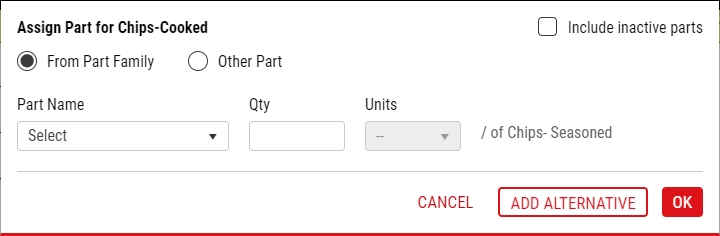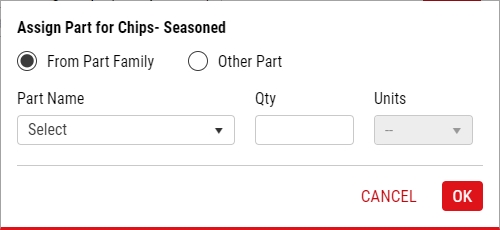Creating Part Recipes
Using this procedure, you will assign specific parts and quantities to input part families and to output part families, which define the materials that goes into the operation, and then subsequently comes out of the operation. Part recipes are created, edited, and viewed on process models.
-
Examine the Part Recipes page.
To open the Part Recipes page, do the following:
- Select Access Menu and then select Data Collection | Process Models.
- In the Process Models landing page, select Edit.
- Select Part Recipe.
-
Select each input part family.
-
In the Assign Part for Input dialog box, do the following:
- To include inactive parts in the Part Name drop-down list, select Include inactive parts.
- To assign the part that is in the part family, select From Part Family, and then in the Part Name drop-down list, select the desired part.
- To assign the part that is not in the part family, select Other Part, and then in the Part Name drop-down list, select the desired part.
- In the Quantity data field, type the expected quantity of the part.
- In the Units drop-down list, select the desired unit type.
- Select OK.
-
Select each output part family.
-
In the Assign Part for Output dialog box, do the following:
- To assign the part that is in the part family, select From Part Family, and then in the Part Name drop-down list, select the desired part.
- To assign the part that is not in the part family, select Other Part, and then in the Part Name drop-down list, select the desired part.
- In the Quantity data field, type the expected quantity of the part.
- In the Units drop-down list, select the desired unit type.
- Select OK.
- Select Save.