Data Collections (Slicing)
-
In the Slicing operation, do the following:
- Select More and then select Data Collection.
- Select DC 1 and then type Slicing Checks.
-
In the Slicing Checks data collection, do the following:
- Select More and then select Data Collection Details.
- Select Part Family-Feature-Operation, expand Slicing Features - 1 - Slicing (2), and select Slice Thickness / Chips-Uncooked.
- Select Apply.
-
Select the Slicing Checks Attributes section, and then do the following:
- In the Image section, select More, select Upload Image.
- Browse to SlicingChecks.png, and then select Open.
- Select Apply and then select Save.
-
In the Slicing operation, do the following:
- Select More and then select Data Collection.
- Select DC 1 and then type Slice Inspection.
-
In the Slice Inspection data collection, do the following:
- Select More and then select Data Collection Details.
- Select Part Family-Feature-Operation, expand Slicing Features - 1 - Slicing (2), and select Slice Inspection / Chips-Uncooked.
- Select Apply.
-
Select the Slice Inspection Attributes section, and then do the following:
- In the Image section, select More, select Upload Image.
- Browse to SliceInspection.png, and then select Open.
- Select Apply and then select Save.
-
In the Slice Inspection data collection, do the following:
-
Select More, select Configure Parameters, and then do the following:
- Under Sample Size for the Slice Inspection feature, select 3 and then type 10.
- Select Save.
- Under Individual Settings for the Slice Inspection feature, select Default.
- Under Feature Type : Defect with a Code Group, select the Code Grid: Increment radio button.
- Select Apply and then select Save & Close.
-
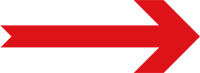
Next Step: Collecting Data (Slicing)



