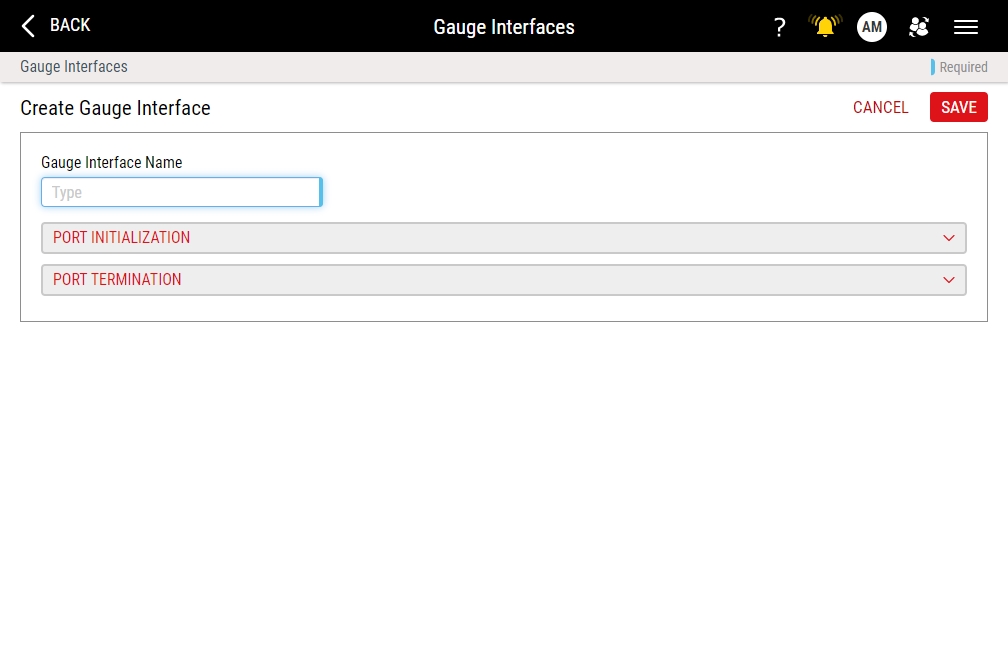Creating Gauge Interfaces
Using this procedure, you will create the gauge interface.
- Select Access Menu and then select Data Collection | Gauge Interfaces.
-
In the Gauge Interfaces landing page, select Create Gauge Interface.
- In the Gauge Interface Name data field, type the gauge interface identification name. For example, type Value Only.
-
To select characters that will be sent to initialize a port, do the following:
-
Select Port Initialization String.
- In the Port Initialization String column, type the port initialization string. To use ASCII codes, select ASCII, and in the ASCII Character Values dialog box, select the desired character(s). When finished, select OK.
- In the Delay (ms) column, type the interval (in milliseconds) that Enact waits prior to sending the string.
- To add additional strings, repeat the above steps.
To reorder strings (when more than one exists), select and drag Reorder.
To remove strings, select Delete.
-
-
To select characters that will be sent to terminate the port, do the following:
-
Select Port Termination String.
- In the Port Termination String column, type the port termination string. To use ASCII codes, select ASCII, and in the ASCII Character Values dialog box, select the desired character(s). When finished, select OK.
- In the Delay (ms) column, type the interval (in milliseconds) that Enact waits prior to sending the string.
- To add additional strings, repeat the above steps.
To reorder strings (when more than one exists), select and drag Reorder.
To remove strings, select Delete.
-
- Select Save.