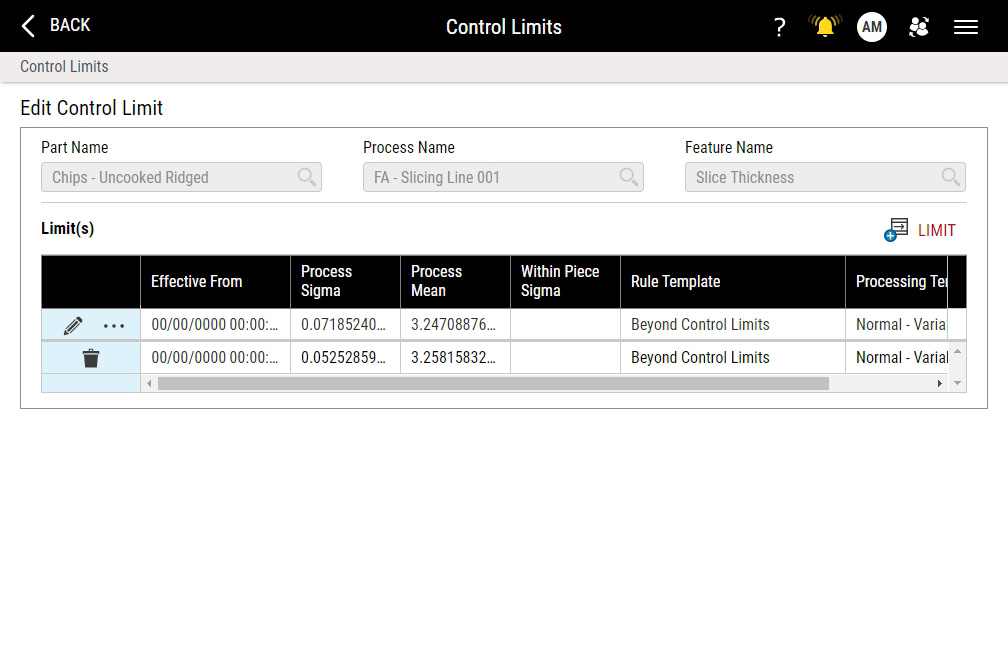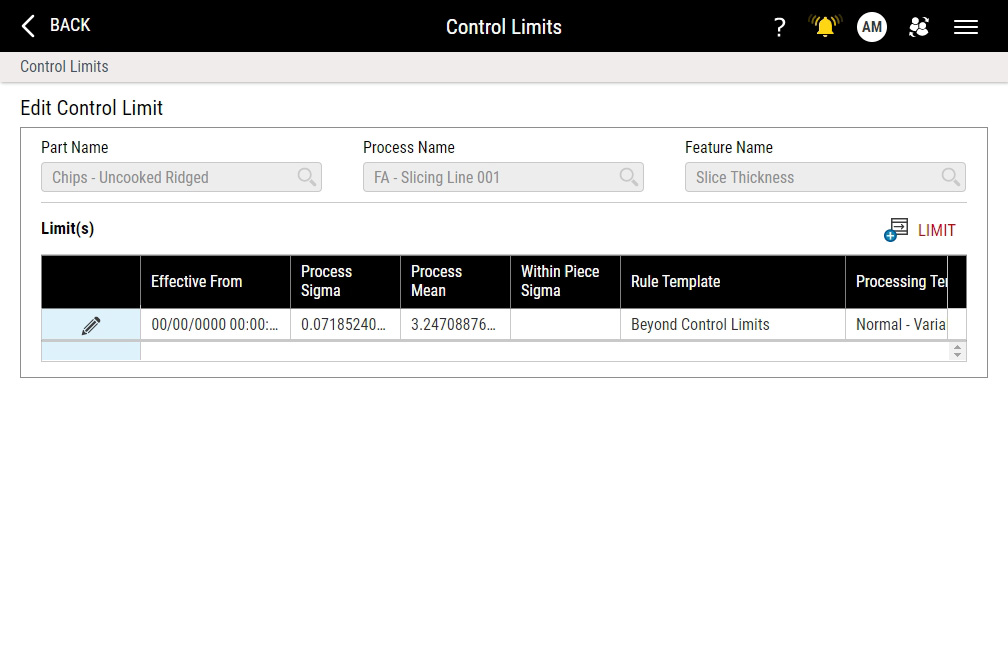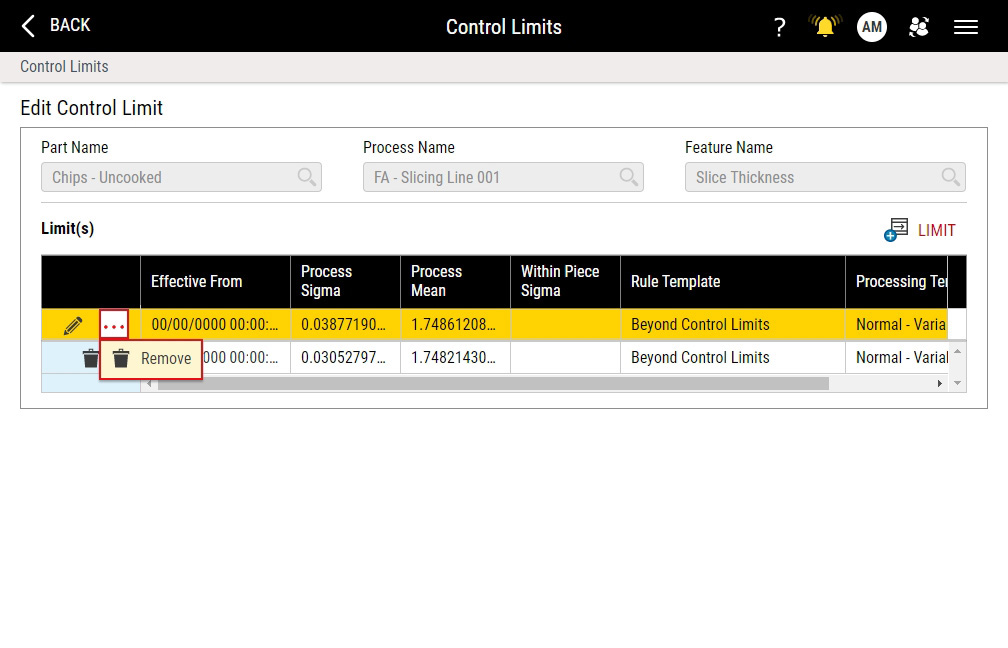Removing Control Limits
Using this procedure, you will remove existing control limits.
After you create control limits for a particular data stream (part, process, feature), you must keep some control limits in place for that stream. You can edit existing streams, and if multiple historical limits exist, you can remove individual limits, but you cannot remove all control limits for that stream.
- Select Access Menu and then select Analysis | Control Limits.
-
In the Control Limits landing page, select Edit.
-
To remove an existing control limit entry, do the following:
-
Removing Control Limit Entry (Only One Entry)
When there is only one control limit entry, Enact disables control limit entry removal, but you will still be able to edit that control limit entry. Enact will only allow you to remove control limit entries when there are two or more control limit entries.
-
Removing Control Limit Entry (First Entry of Multiple Entries)
-
Removing Control Limit Entry (Previous Entry of Multiple Entries)
- In the previous control limit entry, select Remove.
- In the Remove Control Limit dialog box, select OK.
-